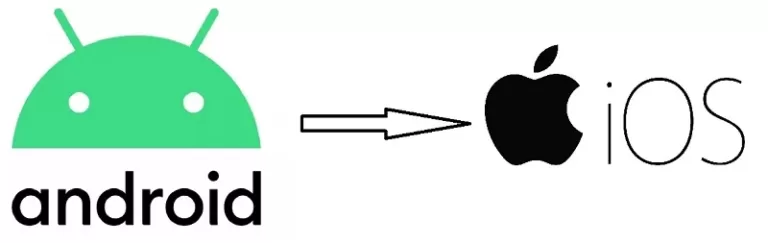MOVE CONTACTS FROM ANDROID TO IOS:
If you got a new ios device and you want to transfer your contacts from your android smartphone to new iPhone then you landed at the right place. In this article, we are gonna show you two ways to transfer contacts from Android Smartphone to iOS Smartphone. You can use any of the following methods as per your convince.
1. MOVE CONTACTS FROM ANDROID TO IOS (Using Gmail account)
To transfer contacts from your old android smartphone to new ios smartphone simply follow the steps given below on your android smartphone,
- First, pick your android smartphone.
- Open the Settings app on your android smartphone.
- Scroll down and open the “account and backup” option.
- Now, open the account option.
- If you have Gmail account then sign in using your account if you haven’t. Once you successfully signed then turn on the contact synchronization. This syncs your phone contacts to your Gmail account.
Now, pick up your ios device and follow the steps given below,
- Open the Settings app on your ios device.
- Now, scroll down and select “accounts and password”.
- Tap on the add account option and add the Gmail account.
- Now wait for 2-5 minutes and your contacts will appear in your contact list.
So hopefully you have successfully transferred your contacts from your android smartphone. If not then do not worry we have one more method that you can try.
2. Move contacts from android to ios device (Method 2)
Follow the below steps to transfer contacts from android smartphone to ios device,
- Pick your android smartphone and open the settings app.
- Scroll down and open the accounts and backup option.
- Open the account option.
- If you haven’t signed in using your Gmail account then sign in using your Gmail account.
- Now, open the contacts.google.com on your PC and if don’t have PC then you can open this on your smartphone in a desktop mode.
- sign-in using the same google account which you have used in your android smartphone.
- Now, select the contacts you want to transfer. If you want to transfer all contacts then scroll down and select all contacts button.
- To transfer contacts select the export option from the sidebar.
- Now, select export as “vCard” to transfer it to the ios device.
- Once you have downloaded “contacts.vcf” file then open iCloud.com.
- Login in your iCloud account.
- Once you successfully log-in in your iCloud account then select the contacts from the dashboard.
- Now, tap on the action menu or the gear icon button given at the left down corner.
- Select “contact.vcf” file and import it.
- Now, pick your ios device and go to the settings then “account and password” and add the iCloud account to your ios device.
- Enable the contacts button.
- Now, you will see all your contacts on your ios device.
Relevant Reads:
Top 5 games for android in 2020
How to setup Paypal account in 2020

A computer engineer by day, gamer by night. He grew up playing Mario and contra, and just like every other 90s kid, he got passionate about mobile gaming. He had done bachelors in computer science and played fps and MOBA games for years.