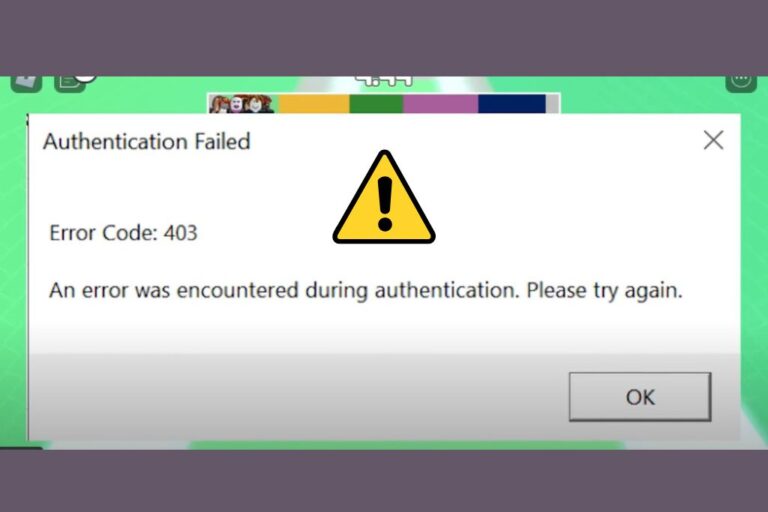Roblox is a widely popular online gaming platform that grants users the ability to both create and play games. However, players often encounter various errors while playing, one of which is Roblox Error Codes 429 and 403 In this article, we will discuss what this error code means and provide effective solutions to fix it.
What are Roblox Error Codes 429 and 403?
Roblox Error Codes 429 and 403 occur when a user exceeds the request rate limit by making too many requests to the servers within a short period. This typically happens when a player repeatedly attempts to connect to a game or resource. The error indicates that the server is unable to handle the high volume of requests, causing the connection to fail.
How to Fix Roblox Error Codes 429 and 403?
Before we explore the troubleshooting methods for fixing Roblox Error Codes 429 and 403, there are a few preliminary steps you should take:
1. Ensure any pending restart on your PC is completed.
2. Check your internet connection and ensure you have a stable internet connection.
3. If you’re playing Roblox through a browser, make sure it is up to date.
It’s worth noting that sometimes the error may resolve itself without any action required. In such cases, it is advisable to wait for a while before proceeding with troubleshooting.
Now let’s delve into the best methods for troubleshooting and resolving Roblox Error Codes 429 and 403,
1. Repair Roblox
The first step is to repair the Roblox installation. Follow these steps:
- Open the Start Menu and search for Roblox.
- Right-click on the Roblox application and go to App Settings.
- Tap on Repair and wait for the process to complete.
- Now, Restart the game and check if the error persists.
2. Change DNS
Changing the DNS settings can help resolve Roblox Error Codes 429 and 403. Here’s how you can do it:
1. Press Win + I on your keyboard to open Windows Settings.
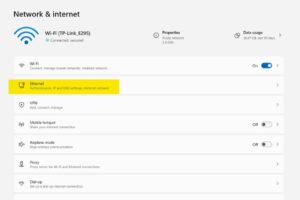
2. Go to Network & Internet and click on Wi-Fi or Ethernet, depending on your connection type.
3. After that, Click on Edit next to the DNS server assignment.
4. Choose the Manual option.
5. Enable IPv4 if it’s not already enabled.
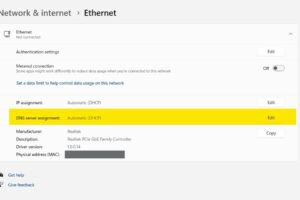
6. Set the DNS server addresses as 8.8.8.8 and 8.8.4.4.
7. Click on Save and restart your PC.
3. Clear Cache and Cookies
Clearing cache and cookies often resolves Roblox Error Code 429. Here’s how you can do it:
- Open your browser.
- Press CTRL + Shift + Del on your keyboard.
- Set the Time Range to “All times.”
- Select the options for Cookies and other site data, as well as Cache images and files.
- Click on Clear data.
- Close the browser and reopen it.
4. Disable Browser Extensions
Disabling browser extensions can help resolve conflicts causing Roblox Error Code 429. Follow these steps:
- Open your preferred browser (e.g., Chrome, Edge).
- In the address bar, type chrome://extensions/ (or the appropriate URL for your browser) and press Enter.
- After that, Toggle the switch off next to the extension you want to disable.
- Now, Restart the browser and check if the error is resolved.
Read More:
5. Repair Corrupted System Files
Corrupted or missing game files can contribute to Roblox Error Codes 429 and 403. Follow these steps to repair system files:
- Press Win + X on your keyboard and choose “Terminal (Admin).”
- Type “SFC /scannow” and press Enter.
- Wait for the process to complete.
- If the SFC command fails, run the command “dism online cleanup-image restorehealth” in the terminal.
- Now, reboot your PC and verify if the error still persists.
6. Reset Roblox
If none of the above methods works, resetting Roblox can help resolve the error. Follow these steps:
- Go to Roblox’s app settings.
- Click on Reset.
- Relaunch Roblox and check if the error is resolved.
7. Use a Different Browser
Sometimes the error might be browser-specific. Switching to a different browser, like Avast Secure Browser, can effectively address the problem.
How can one avoid Roblox Error Codes 429 and 403 in the future?
To prevent encountering Roblox Error Codes 429 and 403 in the future, consider the following tips:
1. Don’t spam requests: Limit the number of requests you make in a short period to avoid overloading the server.
2. Check your internet connection speed: A sluggish internet connection can lead to request timeouts, leading to the occurrence of error code 429. Make sure you have a reliable and high-speed internet connection. If needed, contemplate upgrading your plan.
3. Use efficient scripts: Optimize your scripts to minimize the number of server requests or find more efficient methods to achieve the same result.
4. Restrict the usage of external plugins and extensions: Some browser extensions and plugins can interfere with Roblox, resulting in an increased occurrence of errors
Conclusion:
Roblox Error Codes 429 and 403 can be frustrating when it disrupts your gaming experience. However, by following the troubleshooting methods outlined in this article, you can effectively resolve this issue and get back to enjoying Roblox games without interruptions.
That’s it for this article. If you have any questions or feedback regarding the article, then feel free to use the comment section below. You can also follow our Facebook page to get all the latest gaming guides and Gift Codes.

A computer engineer by day, gamer by night. He grew up playing Mario and contra, and just like every other 90s kid, he got passionate about mobile gaming. He had done bachelors in computer science and played fps and MOBA games for years.