MP4 is one of the most popular formats due to its compatibility and lightweight nature. Although, it is a common video file format used for a variety of multimedia applications. Its versatility covers multiple platforms and devices, making it an ideal option for many. But this lightweight video file format can also become corrupted, which is distressing for all of us.
However, if you are experiencing a corrupted MP4 file and need to recover it, then this blog can serve as your guide. It not only explains why an MP4 file might become corrupted but also offers an effective solution and a tool to fix corrupt MP4 file instantly. So, stay tuned to equip yourself with the knowledge to regain your precious videos and protect them from potential damage. Continue reading!
Part 1. Common Causes of Damaged MP4 Files
As mentioned earlier, MP4 is a digital format that is commonly used to store audio and video files. It is a versatile format that can also transmit video over the Internet. But sometimes, MP4 files can become corrupted and require an effective damaged MP4 repair. However, it is essential to understand the causes of MP4 file corruption. Here are some common reasons that can lead to a corrupted MP4 file.
1. Data Read or Write Errors:
When you edit MP4 files, the file’s internal design is restructured. Any interruptions during this process, such as software errors, can result in poorly structured or missing information within the file.
2. Codec Issues
Incompatible or malfunctioning codecs used to encode or decode MP4 files can cause corruption. If the codec used to generate the MP4 file is not supported or produces errors during playback, the file may become corrupted or have playing issues.
3. Data Loss or Damage During Transfer
Transferring data via physical means- defective discs, USB drives, CDs, etc., or digital mediums (internet transfer and cloud storage) carries risks. Interruptions, poor disc conditions, or virus infections during these processes can cause corruption or loss of data within MP4 files.
4. Physical Damage or Virus Intervention
Physical damage to storage media or transmission of viruses during file read/write operations can corrupt MP4 files. These scenarios can occur when discs become damaged, or when malicious programs interfere with data transfer or storage.
Part 2. How to Fix Corrupted MP4 Video Files- 2 Powerful Ways
In this section, we have presented two simple yet effective solutions that can help you to repair video file with ease. You can choose either to use a manual solution or an advanced tool to recover your damaged MP4 video files. Both methods are equally helpful, so it’s up to you to decide which one works best for you. So, let’s get started.
Method No: 01. Using VLC Media Player for Corrupted Video File Repair
If you have a damaged or inaccessible MP4 video file, you may be able to repair it using VLC Media Player’s conversion tool. This tool can convert the damaged file to the AVI format, which may resolve any corruption issues and allow you to recover the lost or damaged content.
Additionally, VLC’s conversion feature acts as a bridge, using a different format to reconstruct the file structure and frequently resolving errors within the MP4. However, this method allows you to recover lost or corrupted MP4 content by utilizing VLC’s versatile capabilities.
Here are the steps to follow for corrupted video file repair using VLC Media Player:
Step 1: First, launch VLC Media Player and go to the “Media” tab. Select “Convert / Save” to access the format conversion tool.
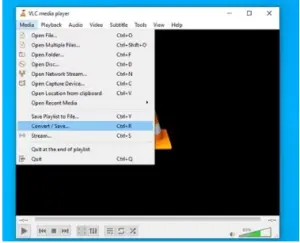
Step 2: Now add the corrupted or damaged MP4 file that you want to convert to AVI.
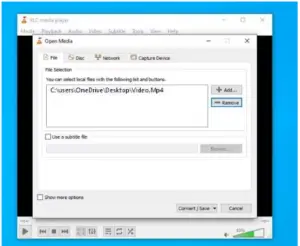
Step 3: Next, choose a suitable codec and designate a destination path for the converted video. Click “Start” to initiate the conversion process.
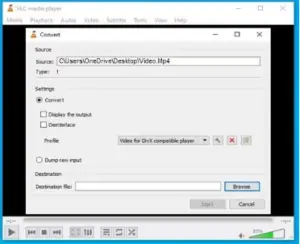
Step 4: After that, reopen VLC, and navigate to “Preferences.” You can find this option in the “Tools” dropdown menu or by pressing Ctrl + P.
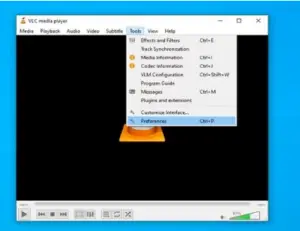
Step 5: Now in the Preferences menu, go to the Input/Codecs section. Click “damaged or incomplete AVI file“> “Always Fix” and save your settings. That’s it.
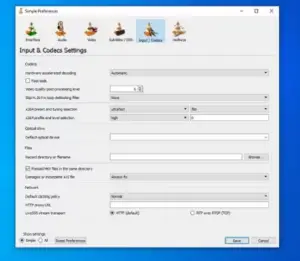
However, keep in mind that you may experience a black screen while playing the repaired video. If this happens, look into the VLC troubleshooting guide for assistance. With VLC Media Player’s conversion tool, you can repair mp4 video files by converting them to AVI format and configuring VLC to process damaged AVI files more successfully.
If you’re looking for an effective tool to repair your damaged MP4 video files. Then look no further than Wondershare Repairit – Video Repair, which is a specialized MP4 video recovery tool. However, it uses modern technology to repair MP4 files that may have been damaged due to incomplete downloads, transfer errors, or system crashes. It provides an easy method of video file recovery. Aside from that, with its user-friendly interface, both beginners and experienced users can easily repair their MP4 files without any hassle.
Let’s explore some of its outstanding key features and a simple step-by-step guide on how to use the Wondershare Repairit Video Repair Tool.
Key Features
- Repair damaged videos with all levels of corruption, such as video not playing, video no sound, out-of-sync video or audio, playback errors, header corruption, flickering video, missing video codec, etc.
- Repair videos of 18 different formats, including MOV, MP4, M2TS, MKV, MTS, 3GP, AVI, FLV, MXF, KLV, INSV, M4V, WMV, MPEG, ASF, etc.
- Repair damaged or corrupted videos caused by video compression, system crashes, video format changes, etc.
- Repair critically damaged or corrupted videos available on SD cards, mobile phones, cameras, USB flash drives, etc.
- Repairit has a quick and advanced scanning mode. You can use either depending on the level of corruption the video file has undergone.
- No limit to the number and size of the repairable videos.
- Support Windows 11/10/8/7/Vista, Windows Server 2003/2008/2012/2016/2019/2022, and macOS 10.10~macOS 14.
Step-by-Step Guide
Step 1. To begin repairing your corrupted MP4 files, you need to download this recovery tool on your desktop. Once installed, open the tool and click on the “+Add” button to add the corrupted MP4 files that you want to repair. You can also add multiple files at once.
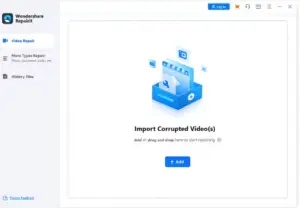
Step 2. After importing all the corrupted MP4 video files, click on the “Repair” button to start the repair process. While the tool repairs your files, you can use your desktop to perform other tasks.

Step 3. Once the repair process is complete, you will receive a notification from the tool to preview the repaired files to ensure that they are working perfectly. However, save the repaired MP4 files to your preferred location on your desktop by selecting the “Save” option.
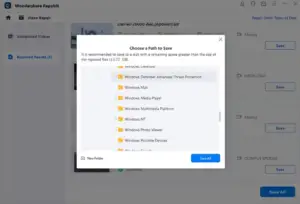
Additionally, if the videos are not repaired correctly or if you are not satisfied with the results of this tool, we recommend you try the Advanced Repair mode. This mode uses sample video files to increase video repair rates. To use this feature, save a sample MP4 video on the same device and then go to the “Save All” button to save the mp4 video repair files to your desired location on your PC. And it’s done.
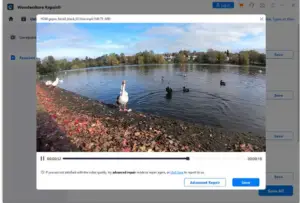
Tips and Tricks to Avoid MP4 Video Files Corruption in the Future
Protecting your repaired MP4 video files from corruption is important for preserving your treasured memories. Here are some useful tips and tricks for preventing future MP4 file corruption.
- Develop a variety of backup methods, such as USB drives, DVDs, CDs, and cloud storage, to mitigate the risks associated with improper disc handling. Having multiple backup options ensures data recovery even if your PC’s hard drive is damaged.
- Always make a backup of your videos before making any changes that may affect the content. This precaution is critical, especially if there are indications of defective discs before receiving or using them.
- Do regularly update your media players, codecs, and editing software to the most recent versions. Updated software frequently includes bug fixes that can help prevent file corruption.
- When downloading MP4 files from the internet, ensure the source is reliable to avoid downloading corrupted files that may harm your collection.
- Maintain a steady internet connection during file transfers or downloads to avoid incomplete or corrupted downloads that could harm MP4 files.
Bottom Line
It is crucial to protect your MP4 videos when it comes to digital media. By following these mentioned methods and tips, you can safeguard your video collection from corruption and ensure that your MP4 videos stand the test of time. However, it’s up to you to try easy fixes like VLC media player or download Wondershare Repairit Video Repair advanced tool to repair mp4 files in order to save your valuable content.
Remember that precaution is better than cure, regular backups, cautious handling, and software updates are your best defense against corruption. So, why wait? Try these amazing methods and protect your video collection against corruption to preserve your precious memories. Finally, we hope you found this blog helpful. Thank you for reading it.

A computer engineer by day, gamer by night. He grew up playing Mario and contra, and just like every other 90s kid, he got passionate about mobile gaming. He had done bachelors in computer science and played fps and MOBA games for years.

