Are you looking for methods to play Azur Lane on your PC? Well, then you have landed in the right place. In this article, we will tell you about all the best emulators available in the market right now that you can use to play Azure Lane on your PC for free.
Azur lane is a fantastic naval warfare game with the perfect mix of top-notch anime-style animations, 2d shooter, and RPG experience, and the best part is that it is free, so any player around the world can enjoy it. The game is developed and published by the Yostar limited company, famous for their works in games like Arknights and Revived Witch. Ever since it’s release on 25th May 2017, the game has seen exponential growth in its player base.
The only backside about this game is that players cannot play it on their PCs which can be frustrating for players who do not like to play games on mobile. But do not worry, as we have your back in this situation. Below, we have listed top-rated emulators which you can use to play Azur lane on your pc.
Best Emulator to play Azure Lane on PC?
Emulators are software that allows you to run Andriod games on a PC or laptop. You don’t actually need an Azur Lane PC client to play the game on your PC, as you can use an Emulator instead. Below we have listed the top 3 emulators that we use and recommend you use if you want to play Azure Lane. The ranking of the listed emulators does not correspond to their performance, as all the listed emulators are great in performance.
- Bluestacks
- Nox Player
- Memu Player
Now that you know about the different Emulators let’s discuss each one of them in detail so that you can understand the pros and cons of each one.
1. Bluestacks
Bluestacks is one of the most used android emulators out there in the market right now, and that is for a reason. The blue stacks have one of the most straightforward installation processes, which supports a wide range of computers without any problems. Bluestacks is an emulator with a balance of elegance and performance that gets you hooked up as a user.
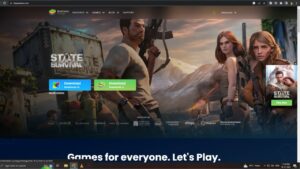
Bluestacks is well known for providing its users will many features that give them the best experience on an android player. The features that Bluestacks provide include tools like the keymapping tool, which allows users to create a personalized control scheme. Bluestacks also has the multiple instances feature, enabling users to run multiple games simultaneously. The Emulator also provides users with quality-of-life features like a certified GDPR certificate for data protection and eco mode, which significantly reduces the resources used during gaming.
Minimum System Requirements For Bluestacks Emulator:
| SYSTEM OS | Windows 7(64-bit) |
| RAM | 4 GB |
| CPU | Intel Core 2 Duo E8400 |
| GPU | Nvidia GT 610 or AMD equivalent |
| STORAGE | 5 GB Minimum |
2. Nox Player
Now Nox player is the polar opposite of the emulators, which offer fancy UI and eye-pleasing features. The Nox emulator is perfectly optimized to give the best performance while playing games. If you are an FPS lover or like to play competitive games in general, the Nox player can be the perfect Emulator for you.
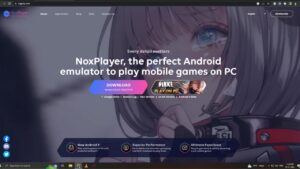
Although one of the lightest emulators out in the market, nox players run on powerful android 9, capable of running most of the games without any problems. The Nox player also has features like keyboard mapping (Keyboard shortcuts to perform specific tasks), and features like the side toolbar, which most emulator players love and use. You can use the side panel to execute functions like taking screenshots, recording videos, and controlling the mouse’s sensitivity, which is just a few examples.
Minimum System Requirements For Nox Emulator:
| SYSTEM OS | Windows Vista(32/64-bit) |
| RAM | 1.5 GB |
| CPU | Any dual Core processor |
| GPU | Open GL 2.0 or above |
| STORAGE | 3 GB Minimum |
Read More:
3. Memu Player
Memu player is one of the most powerful emulators available in the market. The Emulator has one of the best multicore performances compared to the emulators. The Emulator also offers many great features, like intelligent controls, multiple instances, and excellent graphic optimization. So if you are a player who has a decent PC and is looking forward to a great gaming experience with the best resource optimization, we recommend Memu player for you.
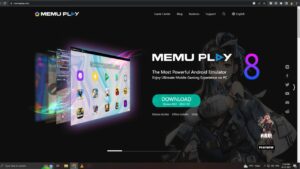
The Memu player has a lighter version known as Memu Nebula, made for systems with low specs. The Emulator has many excellent features, like gamepad support, which is unique, and a toolbar at the bottom of your screen, very similar to the lD player and Nox player. The toolbar can help players to set up their gamepad settings, keyboard mappings, and regular toolbar functions.
Minimum System Requirements For Memu Player Emulator:
| SYSTEM OS | Windows XP, 7(64-bit) |
| RAM | 2 GB |
| CPU | Any dual Core processor x64 or x84 |
| GPU | pen GL 2.0 or above |
| STORAGE | 5 GB Minimum |
Conclusion:
We hope you liked our “How To Play Azure Lane on PC” article. And hopefully, through the information provided in this article, you were able to learn everything you need to know about how to play Azure Lane on pc. We hope you were able to pick the perfect Emulator for yourself successfully. That is all for this article; if you have questions regarding this article, feel free to comment using the comment section below.
Download: Azure Lane (Play Store)
Download: Azure Lane (App Store)

I am a YouTuber, gamer, and a small community manager, and my youtube name is LightSan. I grew up playing CSGO and watching league of legends, and I got hooked up to mobile games from playing pubg mobile, mobile legends, and many fps games.

