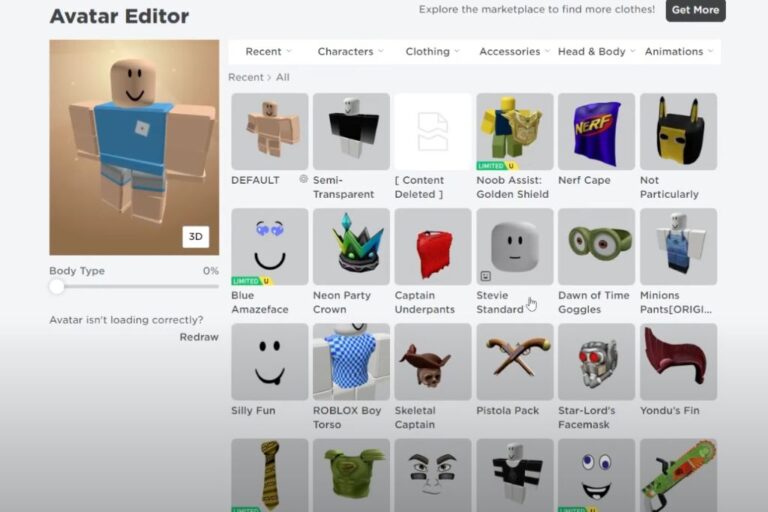Roblox, the immensely popular online gaming platform, is not just about immersive gameplay but also about personalizing your avatar to stand out in the virtual world. Many players desire to accessorize their avatars with multiple face accessories, but struggle with the limitations of the platform. In this guide, we’ll show you a simple method to wear two or more face accessories on Roblox, suitable for both mobile and PC users.
Step 1: Access the Roblox Website
Whether you’re using a smartphone or a computer, the first step is to log in to the Roblox website.
- For Mobile Users: Open your browser and navigate to the Roblox site. Ensure you request the desktop version for a fuller range of editing options.
- For PC Users: Accessing the website is straightforward. Just head to the Roblox homepage as usual.
Step 2: Picking Your Favorite Face Accessories
In the world of Roblox, your avatar’s appearance is key to expressing your personality. The site offers a plethora of face accessories, ranging from stylish glasses to unique masks.
- Selecting the Right Accessories: Visit the face accessories section in the avatar editor. Here, you’ll find various options. Under normal circumstances, if you try to equip more than one, the system would only allow one to be visible at a time. But we’re here to bypass that restriction.
The Technique for Wearing Multiple Accessories
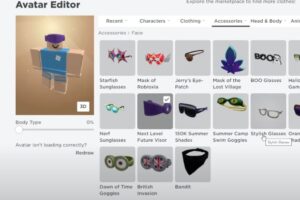
Follow these steps to adorn your avatar with multiple face accessories:
1. Equip the First Accessory: Start by choosing and equipping the first accessory you want to display.
2. Find the Advanced Options: Scroll to the ‘Advanced’ section in the avatar editor. This might require some scrolling, especially if you have a large collection of items.
3. Copy the Asset ID: In the ‘Advanced’ section, locate and copy the asset ID of the accessory you’ve just equipped.
4. Equip the Second Accessory: Now, select and equip another face accessory of your choice.
5. mPaste the Asset ID: Go back to the ‘Advanced’ section and paste the previously copied asset ID.
6. Save the Changes: Click ‘Save’ to apply the changes. Your avatar should now be sporting both accessories at the same time.
Tips for Perfect Accessorizing
To make the most of your accessorizing experience, here are some additional tips:
1. Balance Your Look: While it’s tempting to add numerous accessories, consider the overall aesthetics. A well-balanced look often makes a stronger statement.
2. Mix and Match: Experiment with different combinations of accessories to find a unique style that represents you.
3. Stay Updated: Roblox often updates its platform. Keep an eye on any changes that might affect how accessories are worn or displayed.
4. Be Mindful of the Limit: Remember, Roblox limits avatars to 10 clothing articles. Over-accessorizing might reach this limit, so plan your avatar’s look accordingly.
Conclusion:
Customizing your avatar with multiple face accessories on Roblox is a fun way to express your individuality in the game. This guide should help you easily mix and match various accessories, whether you’re using a mobile device or a PC. We hope you found this tutorial helpful. If so, a like and a subscribe would be greatly appreciated. For any queries or tips, feel free to leave a comment below. Happy gaming, and see you in Roblox!

A computer engineer by day, gamer by night. He grew up playing Mario and contra, and just like every other 90s kid, he got passionate about mobile gaming. He had done bachelors in computer science and played fps and MOBA games for years.