Instagram is one of the fastest-growing Social Media platform worldwide, and its popularity skyrocketed after the inclusion of the Reels. But if you want to delete an Instagram account for any reason, then this blog post will show the step-by-step way to do it.
How to delete an Instagram account on iPhone and iOS?
When deleting your Instagram account, make sure to take the backup of your photos and posts as you can not recover them once you delete your Instagram account permanently. If you are not sure about deleting your Instagram account, then you can also disable it for the time being, and you can enable it whenever you want.
So, first, let’s start with the “How to disable Instagram account temporarily on the iPhone and iPad“, After that, we will see “How to delete Instagram account permanently“.
How to disable Instagram Account Temporarily
If you want to disable your Instagram account temporarily. In that case, you have to use a web browser to access Instagram as this feature is not available on Instagram APP when writing this blog post. So, follow the steps to disable your Instagram account temporary,
1. Go to Instagram.com from your web browser. You can use safari or any other web browser you like.
2. Now, Log in to your Instagram account by entering your Login info.
3. After that, Tap on your username and select the “Edit profile” option.
4. Now, click on the “Temporary disable my account” and select why you want to disable it to proceed.
5. After that, you have to verify your Instagram account by entering the Id password and then click “confirm” to disable your Instagram account.
That’s it. You have successfully disabled your Instagram account temporarily but if you want to delete your Instagram account permanently, then follow along.
Relevant Reads:
- How to check who blocked you on Instagram?
- How to download or save Instagram reels on your Smartphone?
How to delete an Instagram account permanently on iPhone and iPad?
1. Open the Instagram APP on your iPhone or iPad.
2. Go to the profile section by tapping on your profile icon.
3. Now, go to the help center on your Instagram account Settings > Help Center.
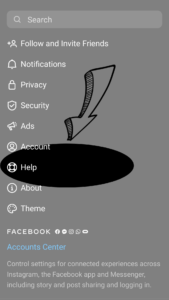
4. Tap on the basic and then select “getting started“.
5. Now, select “delete your account” from the options.
5. After that, select the option, “How do I delete my Instagram account,” then click on the hyperlink “go to this page“.
6. Now, you need to enter your Instagram account information and select the reason for “why you want to delete your Instagram account“.
7. Verify your Instagram account by entering a password and then click on the “Permanently delete my account” and then tap on “ok” to confirm.
That’s it. Now, your Instagram account will be permanently deleted. If you have any questions or feedback regarding this article, then feel free to contact us through the comment section below.
Relevant Reads:
- Fix Instagram Reels not woking or showing on my Smartphone
- How to Mute and Unmute someone on Instagram
Download: Instagram App (Play Store)
Download: Instagram APP (Apple Store)

A computer engineer by day, gamer by night. He grew up playing Mario and contra, and just like every other 90s kid, he got passionate about mobile gaming. He had done bachelors in computer science and played fps and MOBA games for years.
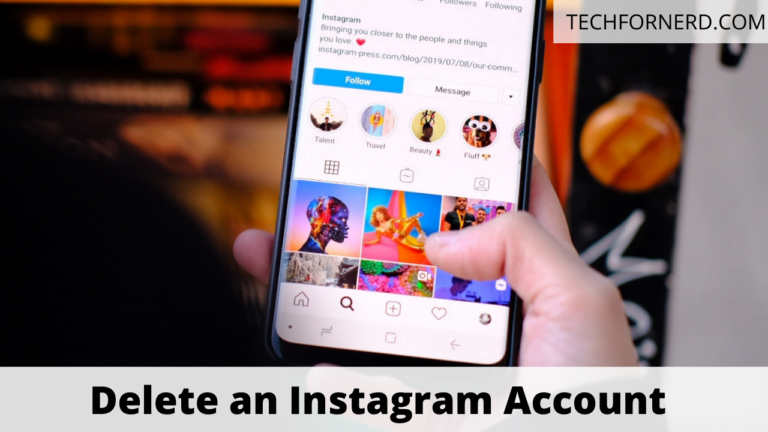

Hi! Thank you for this post! I successfully deleted my Instagram account from my iPhone using your method. I wanted to make sure that my account is deleted before I reset my iPhone with AceThinker iPhone Unlocker and sold it to my friend.