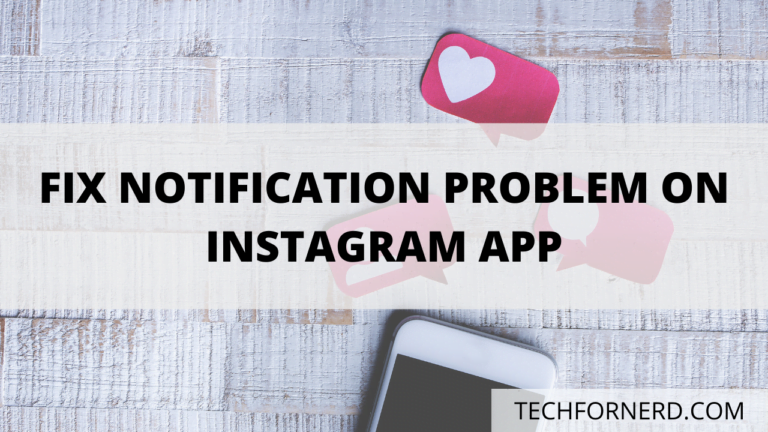Instagram is by far the Best social media APP out there as millions of peoples loves it and use it every day around the globe. Recently, Instagram has introduced many new features to its users like Instagram Reels, IGTV videos, Stories, and many more.
But, one thing the users hate about Instagram is when they don’t receive notifications for Instagram grams lives, DMs, new likes and comments, etc. If you are one of the users whose Instagram notification is not working, then don’t worry. We have created a step-by-step guide to help you with that. So, Let’s begin with the Guide,
Fix Instagram notification not working on a Smartphone
So, Let’s begin with the possible solutions,
1. Push Notification Settings
Let’s first check the Push notification settings are enabled for the Instagram APP. If you have accidentally denied Instagram’s notification permission on your smartphone, then you will not receive any Instagram notification on your smartphone. Follow the simple steps below to re-enable notification access for the Instagram APP.
Push Notification Settings on your smartphone:
- Open the Settings APP on your smartphone.
- Now, Tap on the APPs & Notification option.
- Select Manage apps to view all your apps.
- Now, Find the Instagram app from the list and tap on it.
- After that, tap on the Notification APP.
- Here, you will the Instagram APP’s notification settings, enable all relevant ones according to your need.
That’s it. You have successfully fixed Instagram notification settings on your device. However, if you are still not receiving Instagram notifications, then the problem might be with your Instagram in-app settings.
2. Fix Notification Settings on the Instagram APP
Instagram allows users to select which Notification they want to receive. Suppose you want to receive all Notifications, whereas I prefer Notification for only my comments and DMs. So, Let’s look at the how-to-fix notification settings on the Instagram APP,
Steps to fix notification problem on the Instagram APP:
- Open the Instagram APP and open the Profile section.
- Now, tap on the menu icon on the top right corner and tap on the settings from the list.
- After that, tap on the Notification from the options.
- Here you can find a customizable notification option, go through them and enable which you need.
Now, You have successfully changed the notification settings on your Instagram app. If you are still facing the problem, we have some tips and tricks that might help you.
3. Check Do not Disturb Mode
After Enabling the notification from the device settings and Instagram app, if you’re still not receiving the notification, you need to check that your device is not in a DND (Do not Disturb) mode as you will not receive any notification if the DND mode is activated.
DND mode cuts off all notifications and hides them from the notification centre, and brings them back when it is turned off.
Turn off DND mode on your Smartphone:
- Open your notification panel and find the DND mode and turn it off. If you cannot find the DND mode in the Notification panel, go to Settings > Sound > Do not Disturb and turn it off.
4. Clear and Storage and Cache for the Instagram APP
The problem you are facing is might be because of the corrupt data accumulated over time on your phone’s storage. In this case, you need to clear the cache and storage for the Instagram APP.
Steps to clear cache and data of the Instagram APP:
- Open the Settings app on your device.
- Find the Manage app option and then locate the Instagram app (You can also do this by long-pressing the Instagram app icon on the home screen and selecting the APP info).
- In the APP info menu, click on the Storage and Cache option.
- Now, tap on the Clear storage and clear cache option.
After that, you need to log in again on the Instagram app, and you are good to go.
5. Disable power saving or battery saving mode on your Smartphone
In some cases, Power saving mode or Battery saving mode reduces your smartphone functionality to save more battery. Instagram needs to be running in the background to send the notification, but in some cases, the Battery saver or power-saving mode closes the Instagram app from the background.
Turn off Battery saving mode on your smartphone:
- Check if the Battery saving mode available on your notification panel. If yes, then turn it off.
- If it is not available on the notification panel, then open the Settings app.
- Search “Battery optimization” in the settings app and click on all apps.
- Tap on Instagram from the options and select “Not optimized”.
Relevant Reads:
6. Update the Instagram APP
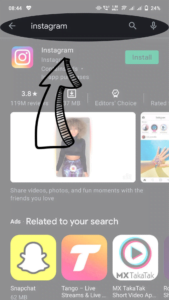
The problem might be associate with the outdated version of the Instagram APP, so first check any new update available for Instagram APP on google playstore on Android and Appstore on iOS. If yes, then install the update.
7. Uninstall and Re-install the Instagram APP
Sometimes the problem might be caused by the corrupt Instagram APP you have downloaded from the third-party website. In that case, uninstall the APP and Re-install the app from the official source. You need to log in again once you Re-install the app, and you are good to go.
Download: Instagram App (Play Store)
Download: Instagram APP (Apple Store)
8. Check your Network
I know this sounds funny, but if your internet or wifi is slow, then it might also cause a delay in the notification. You can use any speed test application to check your Instagram APP.
9. Report a problem to Instagram
If you are still not able to receive notifications after trying all the tips, the problem might be associated with your Instagram account. In this case, you can report a problem to Instagram, and they will surely help you.
Report a problem on Instagram APP.
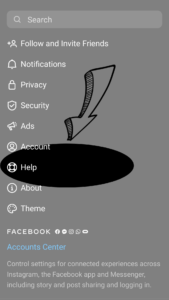
- Open Instagram and tap on the profile section.
- Tap on the three-dot menu on the Top-right side menu.
- Now, tap on the settings from the menu.
- After that, select the help option and then tap on the Report a problem option.
- Now, type your problem and click submit.
You can type or copy this message:
“Hi, I am using the latest version of the app and still not receiving any notification on my Instagram app. Please look into the issue and fix it as soon as possible.”
Relevant Read:
- How to fix Reels not showing or working on my smartphone
- Restore deleted Reels, Posts, and IGTV Videos on Instagram
- Create amazing Instagram Reels in 2 minutes
That’s it. Now, the Instagram team will assist you further. If you have any questions or feedback regarding this article, then feel free to use the comment section below.

A computer engineer by day, gamer by night. He grew up playing Mario and contra, and just like every other 90s kid, he got passionate about mobile gaming. He had done bachelors in computer science and played fps and MOBA games for years.